Login Instructions
Welcome to our website. If you are new to our site, you will have to create an account before you can register for any events, forums or workshops. To create an account, please click on the login button at the top right-hand corner. Then create a new account. It is free to create an account. Once created you will have your own profile and records for CPD and tickets for events, forums and seminars.
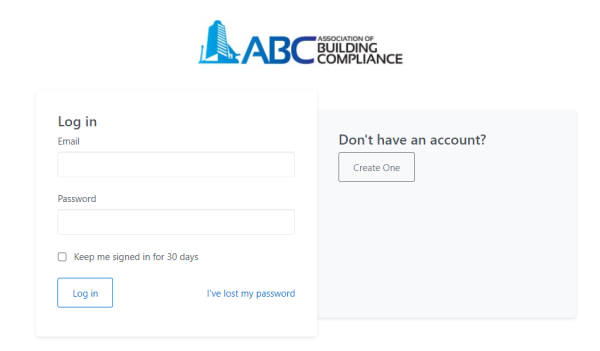
For current members who are using our website for the first time please click on the login button at the top right-hand corner. Then click on "I've lost my password" button to create a new password for our website. Please use the email address that your membership is attached too.
In the event of a password reset or too many log-in attempts - a new password must be entered to avoid automatic failure.
If you have any issues, please email our administrator for assistance here.
How to register for an Event/Forum/Workshop
To register for an event, you must be logged in to your account. Please login now if you haven't already. To find an event/forum/workshop please go to the Whats On page to find out what is programmed in.
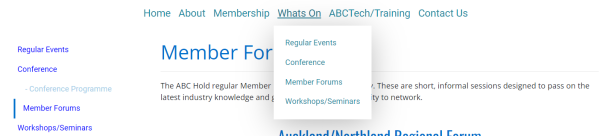
Click on the type of event/forum/workshop you are wanting. Then select from those advertised options by clicking on Read More.
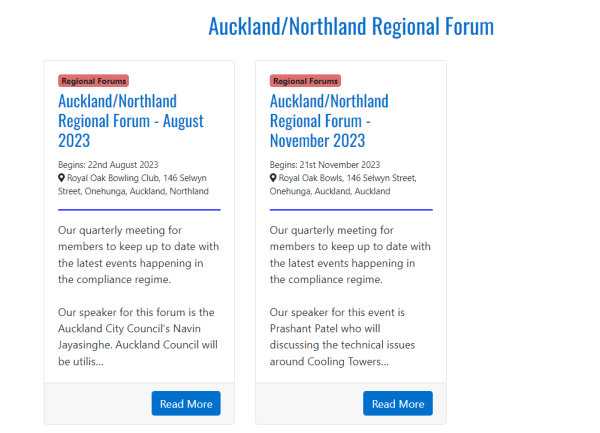
On this page you have an overview of the event and the sessions available. In this case there is an in-person session and an online session. You will get to choose an option for the session on the next few pages. To register click on the register for event button.

Type in the number of tickets you require. Note the arrow buttons will only allow you to select 1 ticket. If you require more then type in the number. If you are registering for others then they must also have an account before you can register for them.
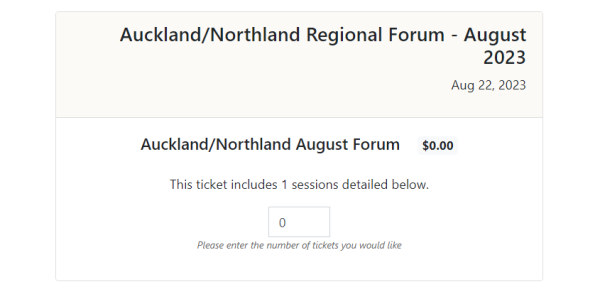
Enter your details or the details of the person/s you are registering (make sure they have an account). In the select sessions box click on the square to select which session you would like.
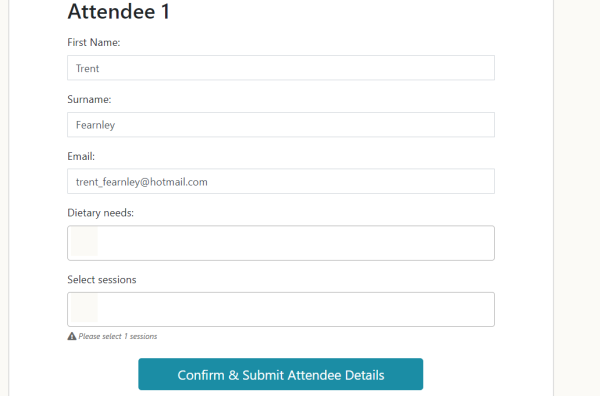
Select your session.
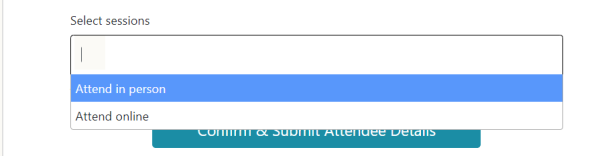
On the confirmation page you will have the link details if you chose the online option. You also have options for adding to your calendar. TIP: If you have the online option, copy the link and add it to your calendar booking.
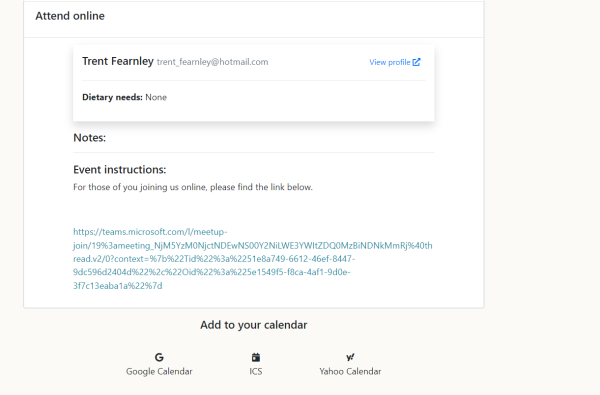
If you have any issues please contact our Administrator for further assistance here.
